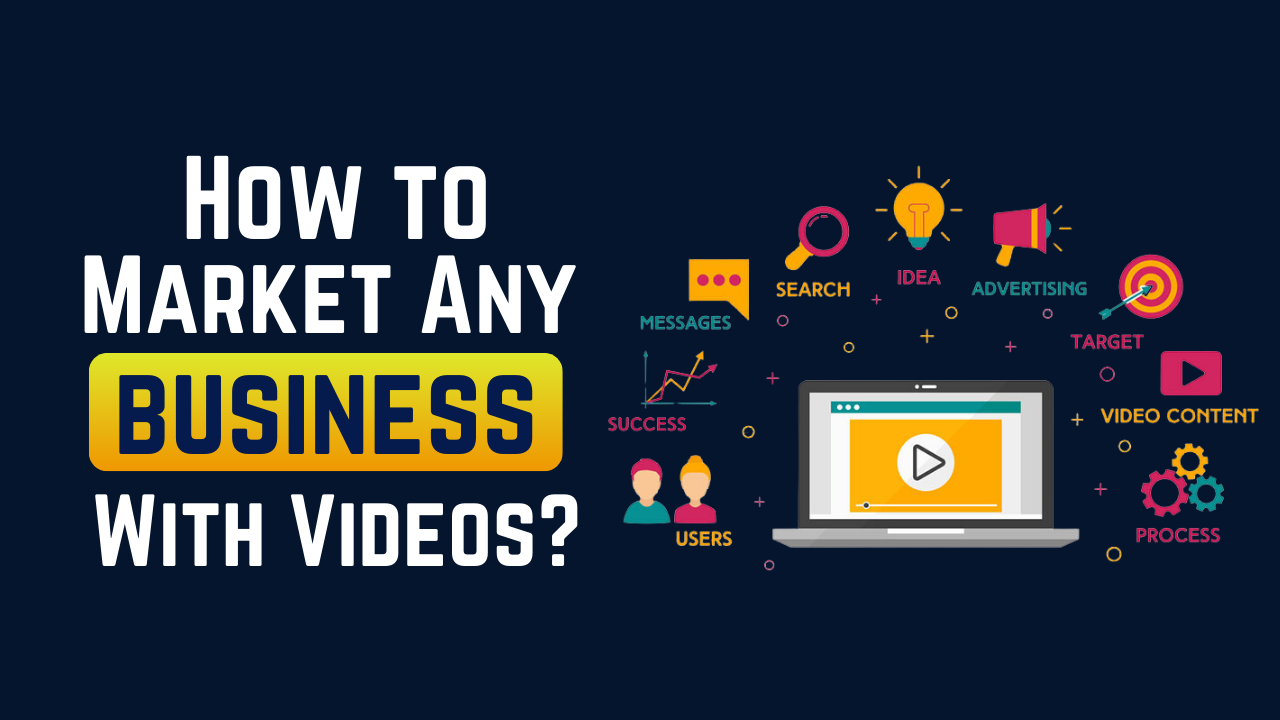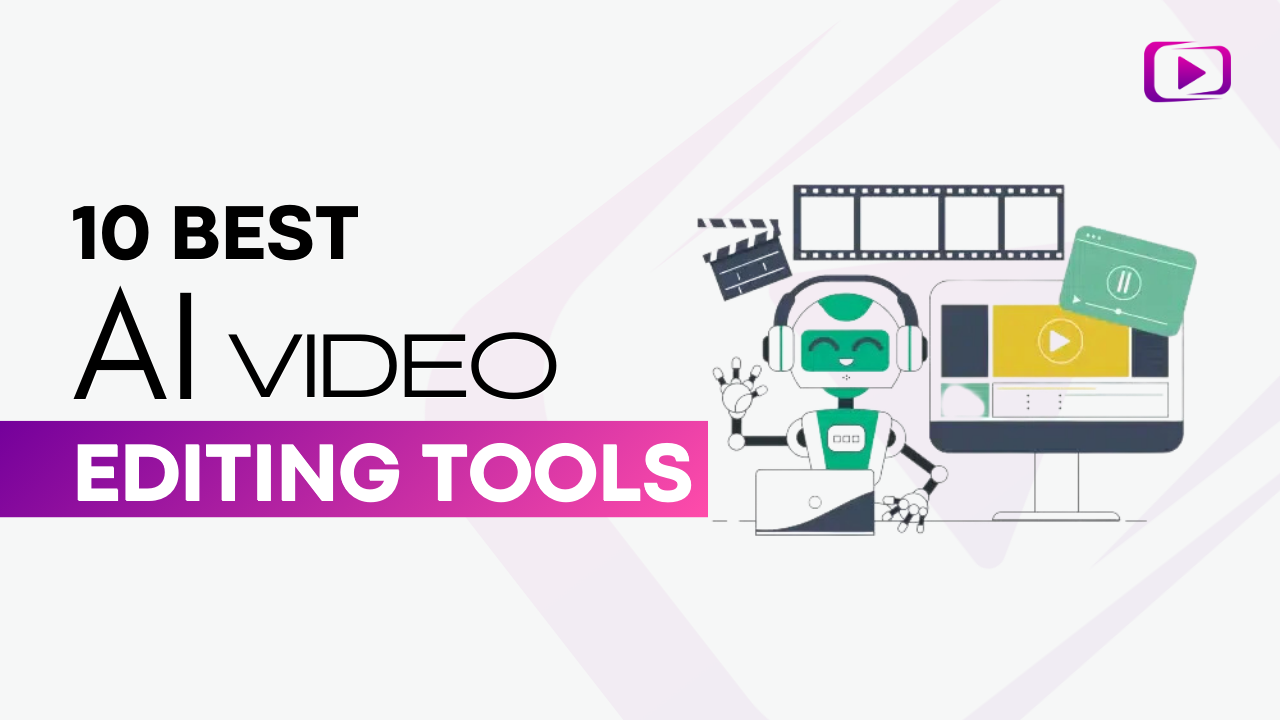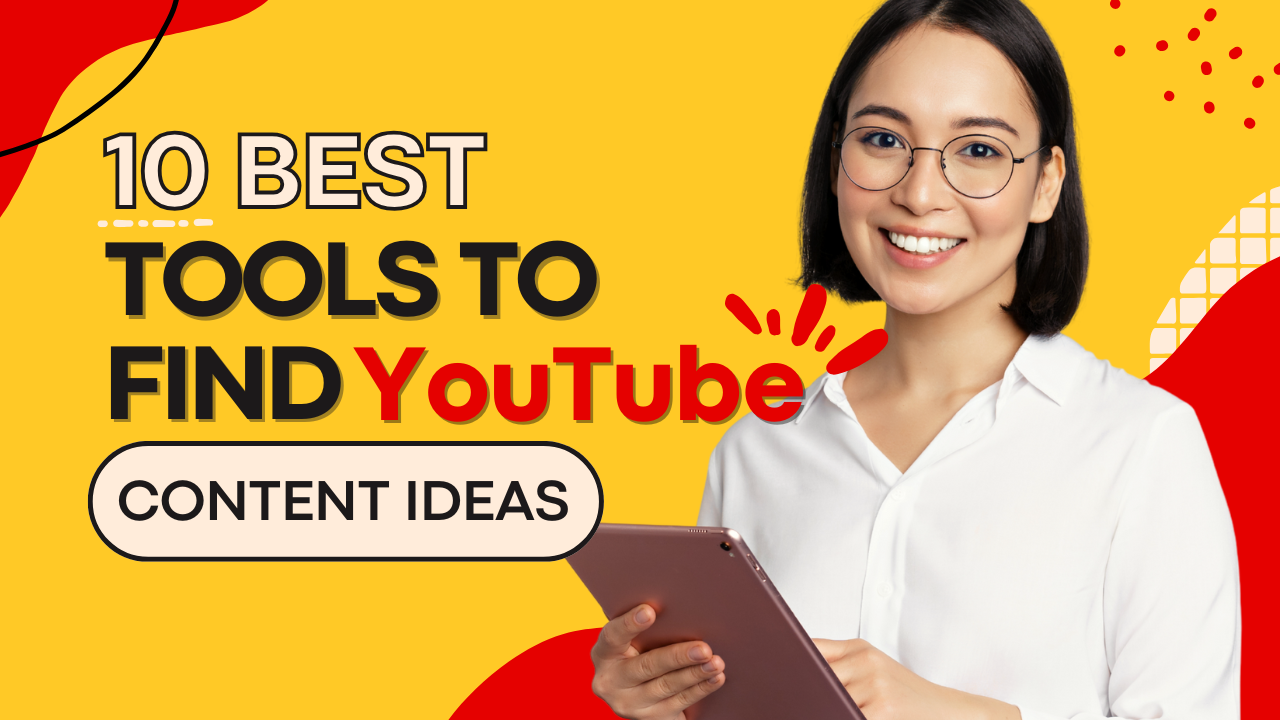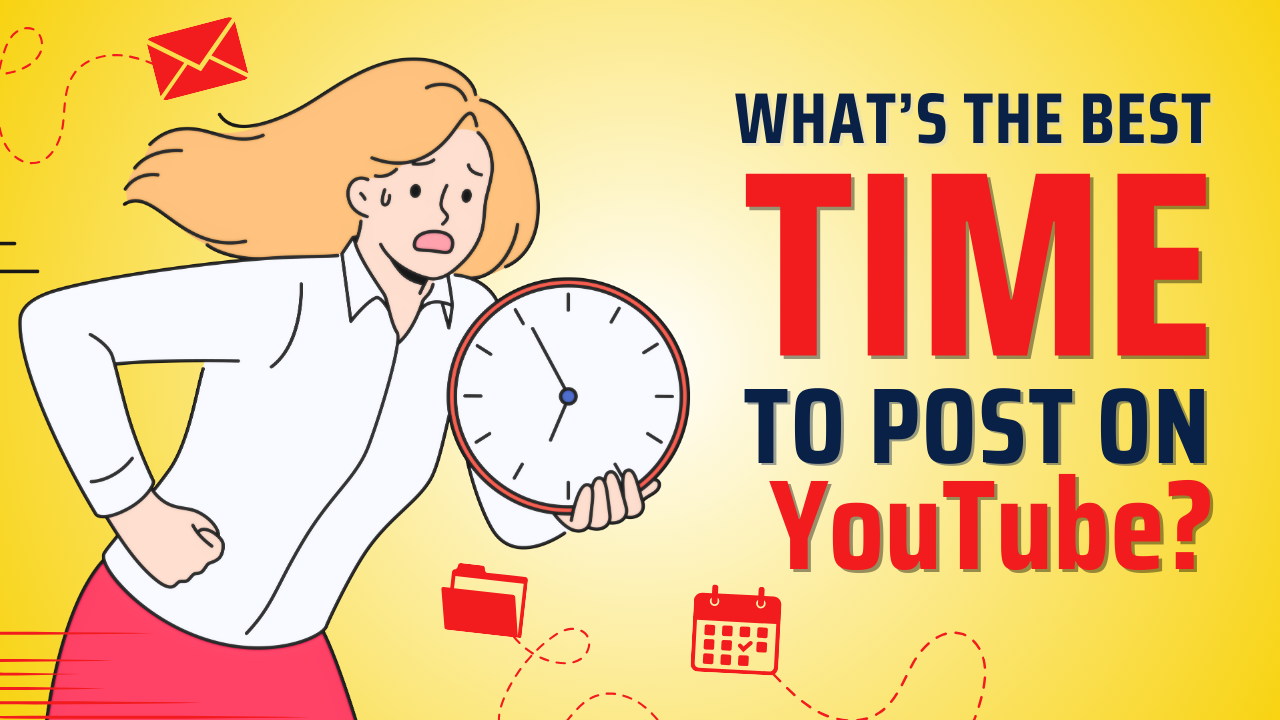Video editing is a combination of skill and tool. The best editors need great tools to produce quality video edits — you cannot avoid it if you want to make engaging videos.
After trying many video editing softwares, some without any success, we understand the frustration of wasting resources on an editing software only to get a poor result.
From our extensive testing and research, we found Adobe Premiere Pro to be the best and widely used video editing software by creators and editing agencies alike (yes, we use it too).
Want to see which other video editing software makes our list? Whether you’re a beginner or an expert. This list has it all!
Follow this guide as we highlight some of the best software, and review their features. It contains an editing software for every price point, so that there is a tool for you, no matter your level.
Want to take your videos to the next level?
Top 6 Video Editing Software
We’ve done all the hard work so you won’t have to. Testing and reviewing tens of video editing tools and came up with the best 6. Here are our findings:
Software |
Pricing |
Best For |
|---|---|---|
Adobe Premiere Pro |
$20.99/month |
Professional video editors and content creators who need advanced features |
CyberLink PowerDirector |
$4.33/month |
Beginners and intermediate editors who want a balance of features |
DaVinci Resolve |
$235 one-time purchase |
Professional editors and colorists who need high-end features without a subscription |
Final Cut Pro |
$299.99 one-time purchase |
Mac users who need professional editing capabilities and want the best performance |
iMovie |
Free |
Beginners and casual editors who want to create simple videos on Mac devices |
Adobe Premiere Rush |
$9.99/month |
Social media content creators who need quick edits and direct publishing to multiple platforms |
1. Adobe Premiere Pro
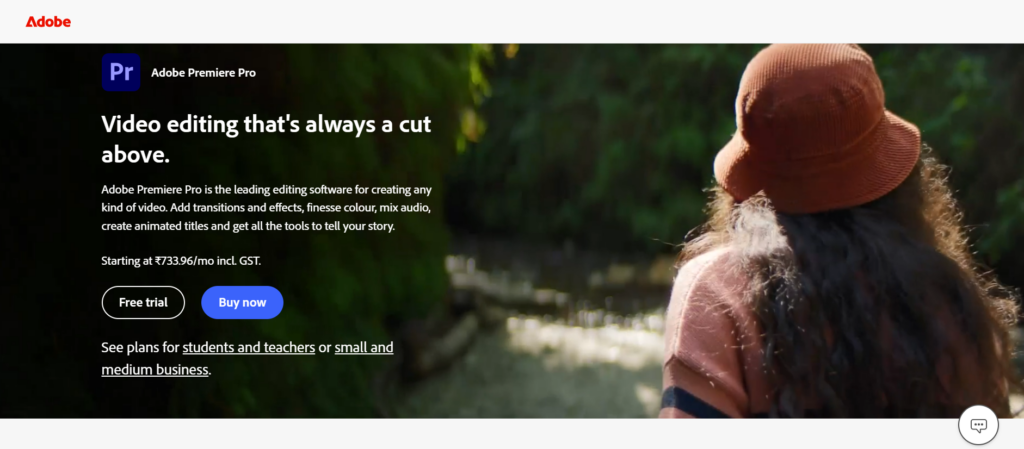
Adobe Premiere Pro is arguably the most popular video editing software out there. While its popularity is not in doubt among creators and agencies, how about its quality?
It is almost like the industry standard because of its familiar nonlinear editing interface and powerful capabilities. Adobe Premiere Pro is suitable for any kind of editing including high-level video editing.
Editing becomes seamless with this software as its auto-captioning and text-based editing features are all powered by AI.
Features
- Integrates Adobe’s Other Apps: Adobe has a wide range of apps like Photoshop and InDesign that you can integrate seamlessly when using Adobe Premiere Pro
- Includes AI-powered Tools: Comes with tools like text-based editing, auto-captioning, and color match, all powered by AI
- Motion Graphics Templates: Create custom titles and animations that you can reuse
- Multi-camera Editing: Work with footage from different cameras seamlessly
- Auto Reframe: Automatically adjust video aspect ratios for different platforms
- Lumetri Color Tools: Professional color grading and correction options
Pricing
- $20.99/month with Creative Cloud subscription for a year plan
- $54.99/month for all Creative Cloud apps for a year plan
The Cons
- ❌ Monthly subscription required
- ❌ Steep learning curve
- ❌ Hardware intensive
- ❌ Can be slow with large projects
- ❌ Higher system requirements
The Pros
- ✅ Powerful editing capabilities
- ✅ Regular updates and new features
- ✅ Great integration with other Adobe apps
- ✅ Large community and resource library
- ✅ Professional-grade audio tools
Best For
Professional video editors and content creators who need advanced features and work on complex projects.
2. CyberLink PowerDirector
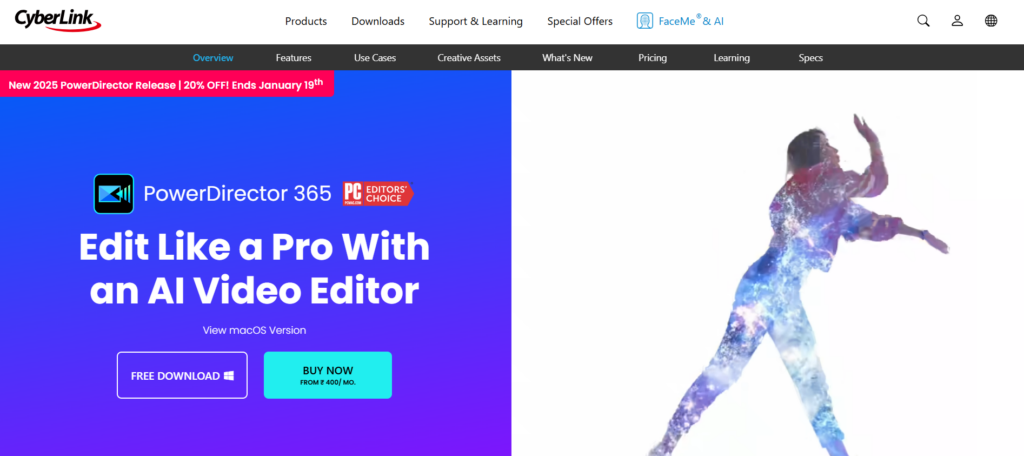
PowerDirector has carved out a sweet spot between professional features and user-friendly design, making it an excellent choice for both beginners and intermediate editors.
The software packs impressive AI-powered tools, including style transfer effects and automatic color correction, alongside traditional editing features.
With its intuitive interface and relatively gentle learning curve, PowerDirector helps users create professional-looking videos without getting overwhelmed by complexity.
Features
- AI Style Transfer: Apply artistic effects to your videos
- Express Projects: Quick templates for faster video creation
- Motion Tracking: Follow moving objects with text or effects which simplifies the editing process
- Video Collage Designer: Create split-screen videos easily with up to 100 video tracks available
- Title Designer: Make professional-looking text animations
Pricing
- $139.99 one-time purchase
- $4.33/month subscription for a one year plan
The Cons
- ❌ Limited advanced features
- ❌ Some tools feel basic
- ❌ Less professional than premium options
- ❌ Limited plug-in support
- ❌ Windows-only software
The Pros
- ✅ Easy to learn and use
- ✅ Fast rendering speeds
- ✅ Regular feature updates
- ✅ Good value for money
- ✅ Helpful tutorials included
Best For
Beginners and intermediate editors who want a balance of features and ease of use.
3. DaVinci Resolve
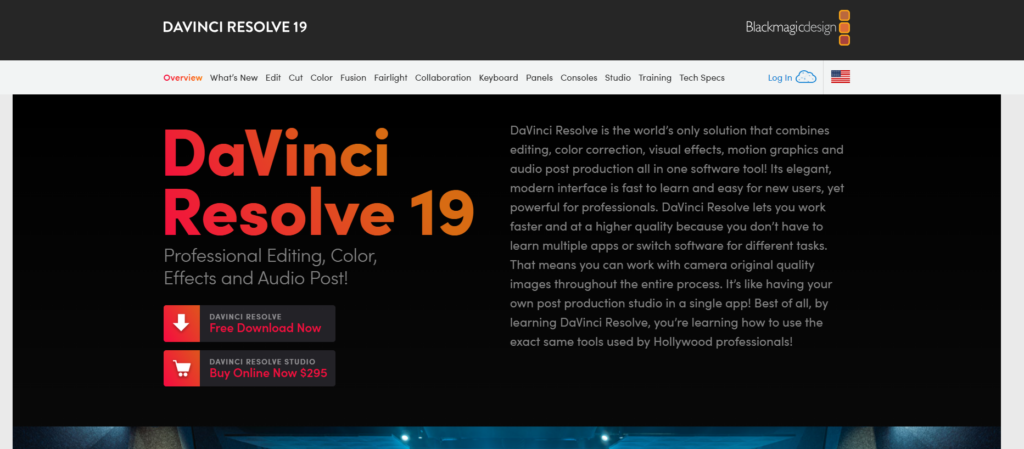
Originally developed as a high-end color grading system, DaVinci Resolve has evolved into a complete post-production powerhouse.
The software combines professional-grade editing, color correction, visual effects, and audio post-production tools in one package.
What sets it apart is offering such advanced capabilities in its free version, making it a favorite among independent filmmakers and professional colorists who need Hollywood-grade tools without the subscription costs.
Features
- Fusion: Built-in visual effects and motion graphics that uplifts your video edits and output
- Fairlight: Professional audio editing tools
- Advanced Color Correction: Industry-leading color tools
- Cut Page: Fast editing interface for quick projects
- Collaboration Tools: Multiple editors can work together
Pricing
- Free version available
- $235 one-time payment for Studio version
The Cons
- ❌ Steep learning curve
- ❌ Heavy system requirements
- ❌ Complex interface
- ❌ Can be overwhelming
- ❌ Limited hardware support
The Pros
- ✅ Powerful free version
- ✅ Professional color grading
- ✅ Studio-grade audio tools
- ✅ One-time payment for premium
- ✅ Regular updates
Best For
Professional editors and colorists who need high-end features without a subscription.
4. Final Cut Pro
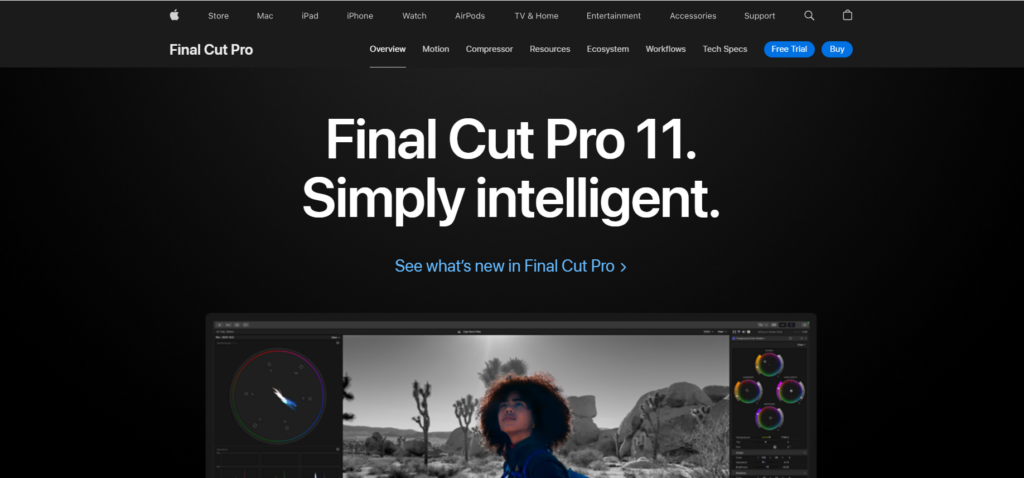
Apple’s professional video editing software represents a perfect blend of power and elegance, optimized specifically for Mac hardware.
Final Cut Pro revolutionized editing with its magnetic timeline and continues to innovate with features like multi-camera editing and motion graphics tools.
The software’s tight integration with Mac processors and graphics cards ensures smooth performance even with demanding 8K footage, while its ecosystem of plugins and effects keeps expanding.
Features
- Magnetic Timeline: Unique editing interface helps streamline your editing and fix simple positional mistakes
- Multicam Editing: Work with multiple camera angles
- Motion Graphics: Create custom titles and effects
- Smart Conform: Automatic aspect ratio adjustments
- ProRes RAW Support: Preserves the full dynamic range and color gamut helping you work with high-end camera footage
Pricing
- $299.99 one-time purchase
- 90-day free trial available
The Cons
- ❌ Mac only
- ❌ Expensive upfront cost
- ❌ Limited third-party plugins
- ❌ Different workflow from other editors
- ❌ No subscription option
The Pros
- ✅ Fast performance on Mac
- ✅ Clean, intuitive interface
- ✅ One-time purchase
- ✅ Regular updates
- ✅ Deep ecosystem integration
Best For
Mac users who need professional editing capabilities and want the best performance on Apple hardware.
5. iMovie
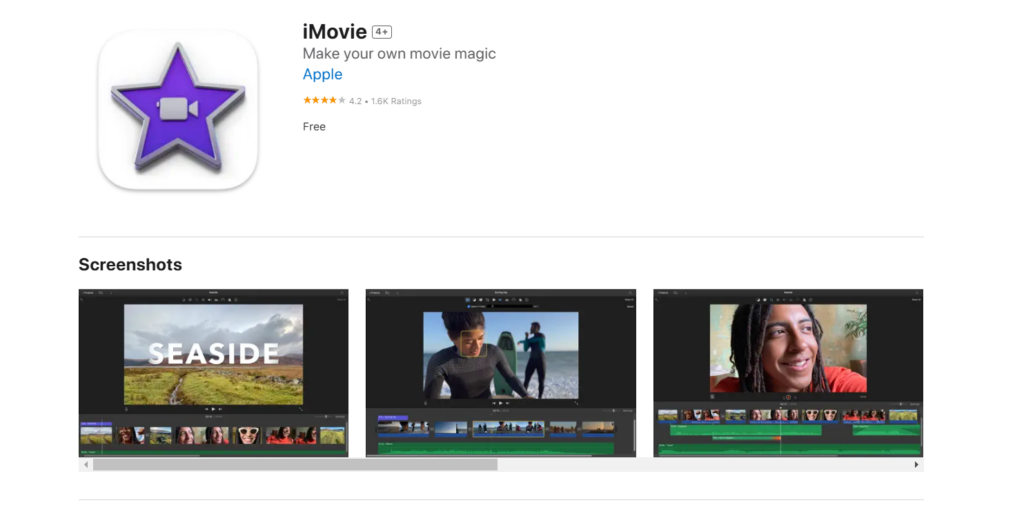
Apple’s entry-level video editor comes free with Mac devices, offering a streamlined approach to video editing for beginners and casual users.
While it lacks advanced features, iMovie excels at making basic video editing accessible through an intuitive interface and helpful templates.
The software seamlessly integrates with iOS devices, allowing users to start projects on their iPhone or iPad and finish them on their Mac with professional-looking results.
Features
- Trailer Templates: Create quick video previews
- Basic Color Correction: Adjust video appearance
- Audio Editing: Simple sound adjustments
- Green Screen Effects: Basic chroma key to quickly change the background of a clip
- Direct Social Sharing: Export to popular platforms in three easy steps
Pricing
- Free with Mac devices
The Cons
- ❌ Basic features only
- ❌ Limited export options
- ❌ Mac only
- ❌ No advanced tools
- ❌ Single timeline only
The Pros
- ✅ Free with Mac devices
- ✅ Easy to learn
- ✅ Clean interface
- ✅ iOS compatibility
- ✅ Quick sharing options
Best For
Beginners and casual editors who want to create simple videos on Mac devices.
6. Adobe Premiere Rush
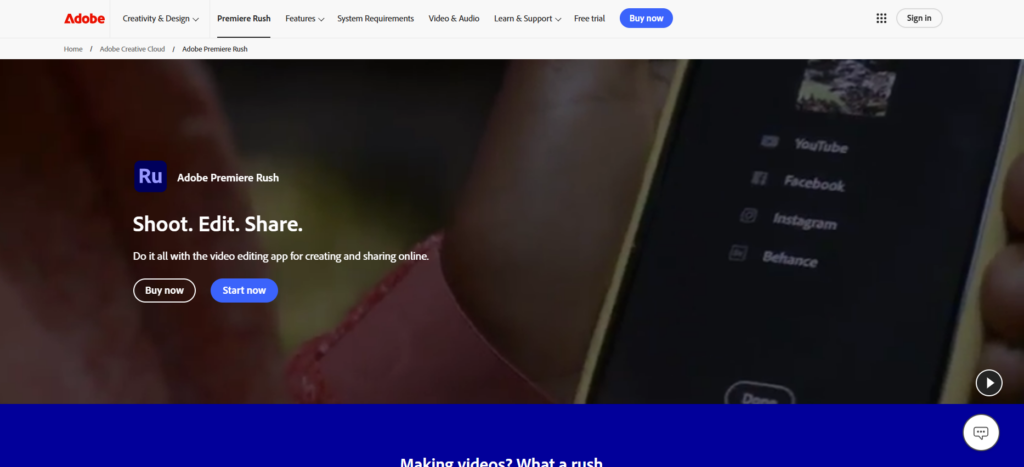
Designed for content creators who need to edit on the go, Premiere Rush simplifies the video editing process without sacrificing quality.
It brings core features from Premiere Pro into a streamlined interface that works across desktop and mobile devices.
The software particularly shines in its ability to maintain project consistency across platforms while offering optimized export settings for various social media channels, making it ideal for content creators with demanding publishing schedules.
Features
- Cross-device Editing: Work on any device using the power of Adobe’s creative cloud
- Built-in Camera: Shoot and edit in one app
- Auto-ducking: Smart audio adjustments especially for background sound when speaking
- Motion Graphics Templates: Quick title creation
- Direct Social Sharing: Export for different platforms
Pricing
- Free plan available
- $9.99/month
- Included with Creative Cloud subscription
The Cons
- ❌ Limited features
- ❌ Subscription required
- ❌ Basic editing tools only
- ❌ Limited effects
- ❌ No advanced audio controls
The Pros
- ✅ Easy to use
- ✅ Works on mobile devices
- ✅ Quick sharing options
- ✅ Syncs across devices
- ✅ Simple interface
Best For
Social media content creators who need quick edits and direct publishing to multiple platforms.
Factors to Consider When Choosing Video Editing Software
With the many video editing software available, it can be a little confusing for many to make the right decision.
However, it gets easier with some guidelines. Before you commit to any video editing software, take a moment to think about these key factors:
Be honest about your editing experience. Starting with complex software like Premiere Pro when you’re just learning might frustrate you. Choose software that matches your current skills but gives you room to grow.
Check what your computer can handle. Professional editing software needs decent hardware to run smoothly.
Look at the minimum requirements for each program and compare them to your computer’s specs. There’s nothing worse than buying software that makes your computer crawl.
Think about long-term costs. While subscription-based software like Adobe’s might seem cheaper initially, a one-time purchase could save money if you plan to edit for years.
Also, don’t overlook free options like DaVinci Resolve – they often pack more features than you’d expect.
Consider what you’ll actually edit. Making YouTube videos needs different features than editing wedding footage or creating business presentations. Some software excels at quick social media content, while others are built for longer, more complex projects.
Think about your time investment. Some editing software takes weeks to learn properly, while others let you start creating quickly.
If you need to put out content regularly, pick software with a manageable learning curve and helpful templates.
Check which devices you’ll use. If you edit on both your phone and computer, you’ll need software that works on multiple devices.
Also, remember that some editors like Final Cut Pro only work on Mac.
Making Your Final Choice
Picking the right video editing software comes down to your specific needs, skills, and budget. Whether you start with free options like iMovie or invest in professional tools like Premiere Pro, each editor offers something unique.
Remember to take advantage of free trials before committing.
The best software for you is the one that feels comfortable to use and has the features you need – not necessarily the most expensive or popular option.
Start with what fits your current needs and upgrade when you’re ready. Even simple tools can create great videos in the right hands.